
Check out our favorite "Design-Inspiring-Films" reviewed on our Blog!
Vertigo Graphic is active in their local community and gives back! Karma is good!
How to Use PNG Images for Logos
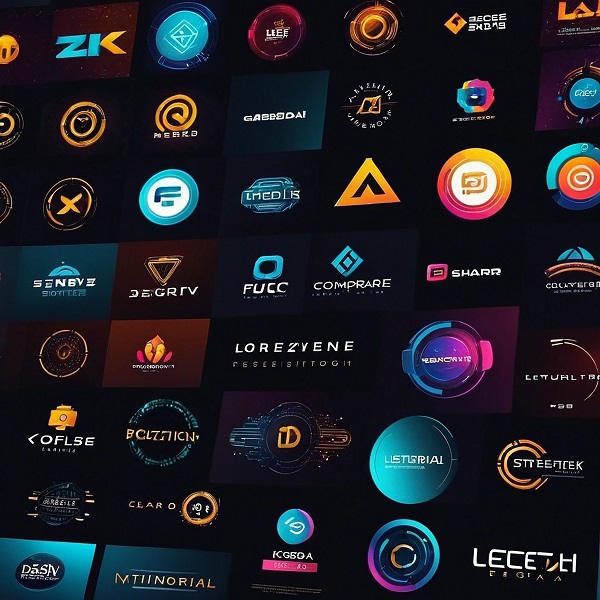
When it comes to crafting a distinctive logo for your brand, utilizing PNG images can elevate your design to the next level. The transparency feature of PNG files ensures your logo seamlessly integrates with various backgrounds, offering a polished and professional finish. But what about optimizing the size and resolution of your PNG logo for different applications? Let's explore some key strategies to maximize the impact of using PNG images for logos and how it can enhance your brand's visual identity across platforms.
PNG Logo Creation Steps
To create a PNG logo, start by accessing Canva and searching for 'logo' to begin the design process.
Customize the logo with appropriate colors, text, and graphics that align with your brand identity.
Utilize filters, effects, and background removal tools to achieve a polished and professional appearance.
When saving the file, opt for the PNG format to ensure a high-quality image with a transparent background.
This transparency feature enables seamless integration of the logo across different materials and platforms.
Creating a PNG logo enhances the versatility and adaptability of your branding, allowing it to make a strong visual impact. If you need free PNG images, we recommend PNGPix.com.
Enhancing Logo Design Details
Improve the intricacy of your logo design by customizing professionally-crafted templates to establish a distinctive visual identity.
When dealing with PNG logo designs, prioritize maintaining high quality and transparency to preserve the logo's intricate details.
Experiment with a variety of shapes and rich colors to enhance the overall aesthetic appeal of your logo.
Aim to create a transparent PNG logo that exudes a polished finish and smooth resolution during the design process.
Utilize tools such as Canva Pro's Background Remover feature to eliminate any color discrepancies and achieve a seamless, professional look.
Diversifying Logo Designs
Explore a range of shapes, curves, spirals, and lines to introduce variety into your logo designs. Utilize impactful monograms and memorable wordmarks to strengthen brand recognition and craft a versatile logo that captures attention.
Develop multiple iterations of your logo to ensure its adaptability across different backgrounds, including transparent, dark, and light settings. Opt for vibrant colors, crisp resolution, and intricate design elements to elevate the visual appeal and effectiveness of your logo.
Quick Start to Brand Identity
Canva offers a user-friendly platform for creating logo designs and brand identities efficiently.
Utilize PNG files to create logos suitable for web design and digital platforms.
Canva Pro provides high-quality image downloads and tools like Background Remover for transparent backgrounds, ensuring professional logo presentation.
Access ready-made templates for DIY logo design, maintaining consistency in brand identity.
Upload PNG logos for easy retrieval in future projects, enhancing brand recognition.
Canva's seamless integration facilitates the creation of a polished and cohesive brand presence.
Logo Design Process in Illustrator
Before starting the logo design process in Illustrator, it's essential to brainstorm and conceptualize your logo ideas to establish a clear direction for your design.
Begin by creating a square artboard in RGB mode to adhere to web color standards. Utilize Adobe Illustrator's Pen tool, Shape tools, Pathfinder panel, and Text tool for precise logo creation.
Pay attention to achieving balance, symmetry, and proper alignment in your design to ensure a visually pleasing logo. Select vibrant and web-safe colors to maintain brand consistency across digital platforms.
Conclusion
So, remember to always use PNG images for your logos to maintain a professional and polished appearance across various platforms.
With transparent backgrounds and high-quality details, PNG format ensures seamless integration with different backgrounds and designs.
By following these steps and enhancing your logo design details, you can create a diverse range of logos for your brand identity.
Start designing your logos in Illustrator today to elevate your brand image.


